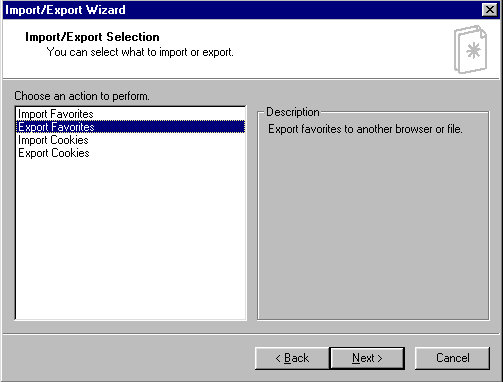How to Add to Favorites...
Search Engines
Search Tools
Methods for Searches
Click the graphic above to see a page of links for using websites for integration.
(This was created using Explorer's Export Favorites method.)
Explorer is the Internet browser of choice for Harrison County schools. The reason for this is the compatibility of Explorer with the security software for Internet safety. This is for your safety and protection. It allows the sites to be logged so that students who violate school/county policy can be tracked and easily culpable for their actions. This is most effective when you have your students log into the network. NEVER ALLOW ANYONE TO LOG ONTO ANY NETWORK WITH YOUR USERNAME OR PASSWORD!
Print ONLY what you want:
|
can print just the selection you want, instead of ads or other unnecessary information by: Click File, Print...then in the Print window, click the SELECTION button before you print! |
your favorite websites under the Favorites Bookmarks:
|
Favorites, Add to Favorites... (you can do this either with the icon or the Drop-down menu at the top of the browser. |
Internet Down??:
|
Use Explorer’s Offline feature to save web pages you absolutely MUST have NOW… Option 1: File Save As… Option 2: Add to Favorites, Checkmark the “Make Available Offline Box” |
Print a Page of Links from a Website:
|
When you are browsing a website and just want its links, not the whole site, you can print a table of links only. File, Print, Under Options: Checkmark Print table of links. |
Change Toolbars:
|
View, Toolbars allows you to change the toolbars you want shown...View, Toolbars, Customize...then click the icons you want to take out, and hit the remove button. (This doesn't delete them completely, just hides them.) I hide History and the Print icon at school, so that students can't easily access this information...it gives me a way to track where they've been recently...it does not take the place of the Microsoft tracking software, called PROXY, but it is a good first start in tracking. |
|
Once you've HIDDEN the History, you can still access it under: View, Explorer Bar, History. |
Favorites:
|
can "export" your favorites and create a new file (in HTML), that leaves your bookmarks as they were, but turns them into a page of links. It is an ideal way to use Explorer to make a page of links to use for class projects. It is the simplest way to browse and compile a page of links. You will see an example of this during the Web Page Integration section. Simply follow the Wizard as shown below, select the folder or folders you want to include...it even breaks them down by folders within folders for you...and finally select the location where you want to save your file. Select Export to a File or Address: and select save location by clicking Browse. It doesn't save until you click Finish after completing all steps to the process. |